A professional application needs to look great on every device. In Saasio, you have complete control over the visual appearance of every element, from its colors and fonts to its layout and spacing. This guide covers how to use the Properties Panel to style your elements and ensure your design is fully responsive.
The Properties Panel: Your Styling Hub
Whenever you select an element on the canvas or in the Layers panel, the Right Panel instantly becomes your Properties Panel. This is your contextual hub for controlling every aspect of the selected element’s design.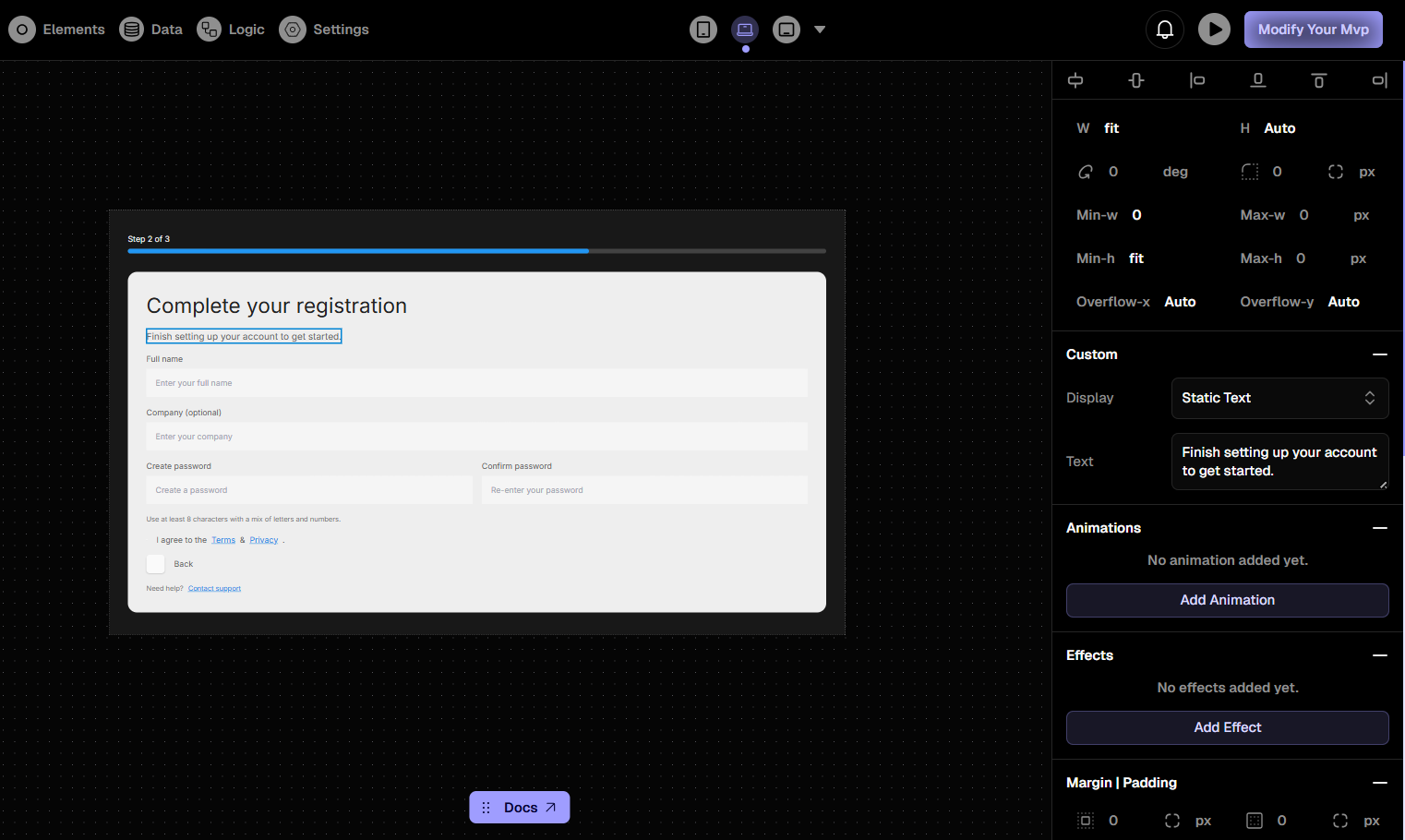
The Properties Panel on the right side of the Saasio Visual Editor.
Mastering Responsive Design
The key to responsive design in Saasio is the set of device tabs at the top of the Properties Panel: Desktop, Tablet, and Mobile. Saasio uses a “Desktop-First” approach. Styles you set on the Desktop tab will automatically cascade down to Tablet and Mobile. You can then override specific styles for smaller devices. Common Workflow:- Design for Desktop First: Perfect your layout and styles in the Desktop tab.
- Adjust for Tablet: Switch to the Tablet tab. Any style you change here will only affect the tablet view and smaller. For example, you might reduce the font size or change the layout direction.
- Optimize for Mobile: Switch to the Mobile tab. Make final adjustments for the smallest screens, such as increasing button sizes for easier tapping or stacking elements vertically.
Key Styling Properties
The Properties Panel is organized into collapsible sections to help you find the setting you need.Layout
Control the size and spacing of your element. This includes
Width,
Height, Padding (inner spacing), and Margins (outer spacing). You can
also manage complex layouts using Flexbox and Grid properties.Appearance
Define the visual look. This section includes
Background Color, Text Color, Font Size, Font Weight, Borders, and Shadows.Position
Manage the positioning of elements on the page. You can set an element’s
position to be
relative, absolute, or fixed, and adjust its z-index
to control its stacking order.Transforms
Apply visual transformations without affecting the layout, such as
Rotate
and Scale.