As your application grows, you might find yourself building the same sequence of actions over and over again. For example, the logic to “add an item to the shopping cart and update inventory” might be needed in multiple places. Instead of rebuilding this logic every time, you can create a Function.
What is a Function?A Function is a reusable workflow. It’s like a recipe:
you define the steps (actions) once, give it a name, and then you can “cook”
that recipe (trigger the function) from anywhere in your application.
The Anatomy of a Function
Every function you build in Saasio is like a mini-program with three core parts: the inputs it receives, the memory it uses, and the instructions it follows.1
1. Props (Inputs)
Think of these as the “ingredients” for your recipe.
Props are how you pass dynamic data into your function when you call it. They make your function reusable. For example, a SendWelcomeEmail function needs a userEmail prop so it knows who to send the email to. Without props, it could only ever send an email to the same hardcoded address.2
2. Local States (Internal Memory)
Think of these as your “mixing bowls”.
Local States are temporary variables that exist only while the function is running. They are perfect for storing intermediate results or complex calculations inside your function without cluttering your main page’s state. Once the function finishes, this internal memory is cleared.3
3. The Workflow (Instructions)
This is the “recipe” itself.
The workflow is the sequence of actions that the function will execute. This logic can read the values passed in via Props and can read or write to its own Local States. The final result of these instructions can then be returned.The Two Environments: Client vs. Server
The most important decision you will make when creating a function is where it will run. This choice has significant implications for what the function can do.Client (Frontend)
Runs in the user’s browser. Client-side functions are for reusing UI-related tasks.
- Use Cases: Creating a multi-step “Show Notification” sequence, a custom “Form Reset” workflow, any set of actions that manipulate elements on the page or interact with server.
Server (Backend)
Runs on the Saasio backend. Server-side functions are for creating your own reusable backend logic. They can be securely called from your frontend workflows.
- Use Cases: A function to
CreateUserProfilethat performs multiple database actions, a function toProcessPaymentthat calls the Stripe API, or any logic that requires security. - Cannot do: Directly interact with the user’s page, UI elements or Browser API like
local storage.
How to Create a Function
1
1. Navigate to the Functions Tab
In the top navigation bar, click the Data tab, then select the “Functions” sub-tab.
2
2. Define the Name and Environment
-
Name: Give your function a clear, descriptive name (e.g.,
AddToCartorSendWelcomeEmail). -
Environment: Choose either
ServerorClientfrom the dropdown. This decision cannot be changed later.
3
3. Build the Workflow
After creating the function, you will be taken to the familiar workflow editor. Here, you can add and configure a sequence of actions that make up your function’s logic.
Returning Data from a Function
Functions can also return a result to the workflow that called them. This is especially powerful for functions that fetch or calculate data. To do this, the last action in your function’s workflow must be the “Return function result” action.- Go to your function’s workflow.
- Add the “Return function result” action.
- In the
valuefield, provide the data you want to send back (e.g., the result of a database query, or a simple success message).
How to Use a Function
Once your function is created, you can run it from any other workflow in your application using a specific action.- Open the workflow editor for any trigger (e.g., a button’s “On Click”).
- Add the “Trigger Function” action.
- In the action’s configuration, select the function you want to run.
- To get the result: If your function returns a value, you can use the
Resultfield in the “Trigger Function” action to save the returned data directly into a state variable.
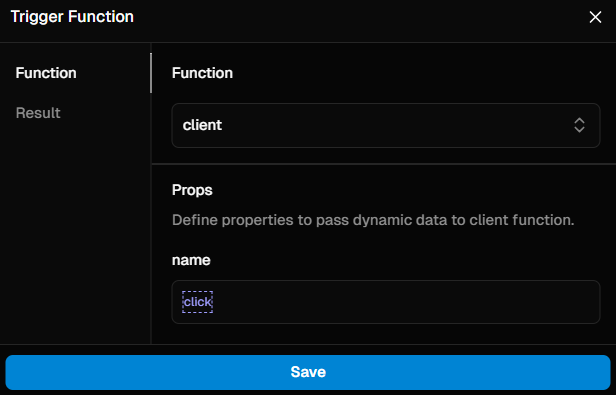
Trigger Function Called: 'client'